How can we install subset of charts
Is there a way to only install a subset of the charts
In order to make only a subset of the charts available to the users, one of the configuration (xml) files needs to be modified. Under the VitaraCharts folder (under MicroStrategy Web plugins folder), you will see the following set of folders and files. The specific file to be opened for editing is VitaraCharts/WEB-INF/config/visualization.xml
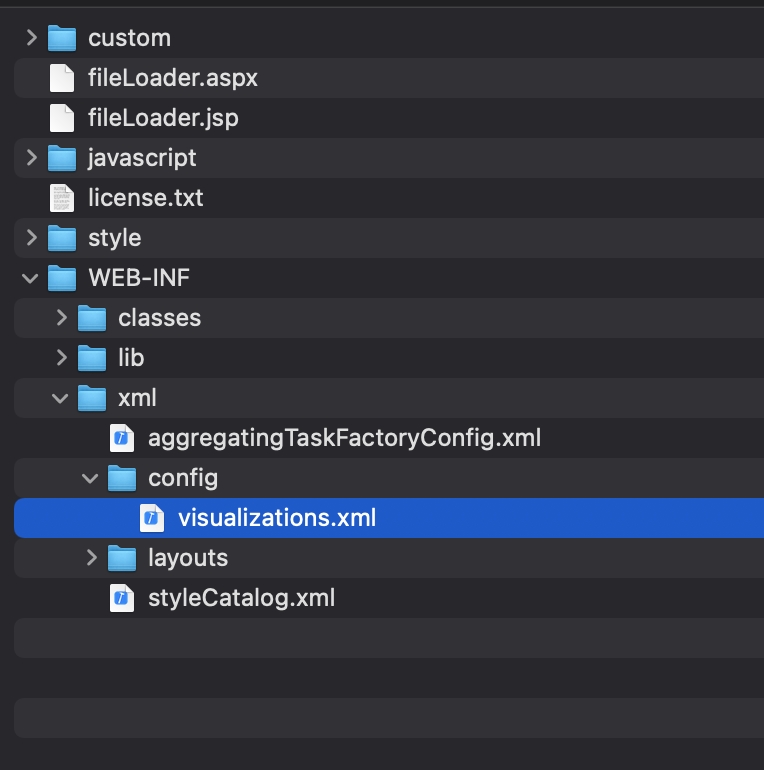
Please make a backup of this file before making any changes.
This file lists all the visuals that VitaraCharts includes. There are separate sections for each type of client (Web listed as ‘ajax’, ‘ipad’, ‘iphone’ etc) You can make changes under the ‘ajax’ visualization-list to restrict dossier authors from seeing all of the vitara plugins
Under this list, comment or remove specific visualizations that you don’t want to show your users. For instance, if you do not want to use the Vitara Bar chart, the highlighted section below should be commented or deleted.
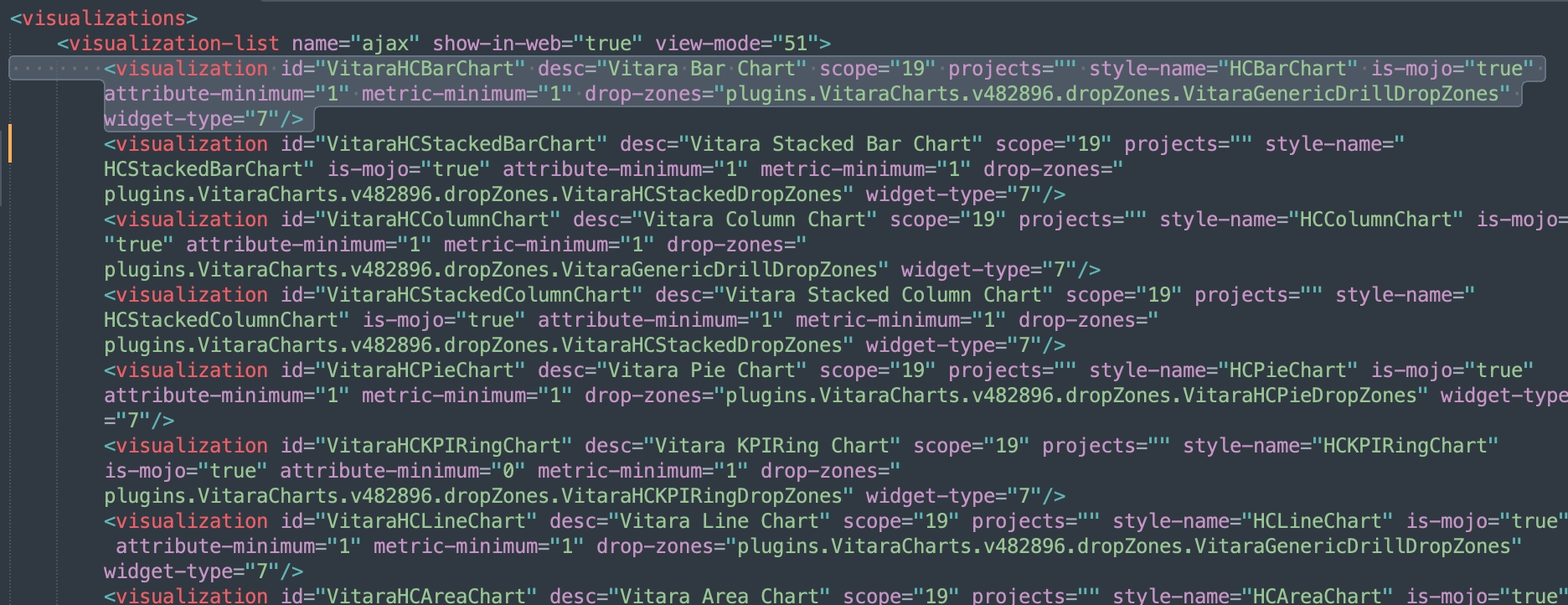
You do not need to make changes in any of the other sections (like ipad, iphone etc) because once the chart is removed from the ‘ajax’ section, it is not available to dossier authors. The other sections are only used for rendering the authored dossiers.
Once all changes are made, save the file and restart the web server. Please read through the error logs and make sure MicroStrategy did not have any issues with loading the file (in case there was an error in editing the file and the format of the xml becomes invalid).
Upgrades
When it is time to upgrade to a newer version of VitaraCharts, you will need to make sure you make the same changes on the latest version of visualizations.xml
For reference the structure of the visualizations.xml file is documented here MicroStrategy Visualization xml spec
Last updated
Was this helpful?
